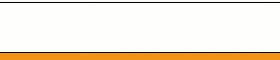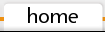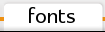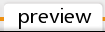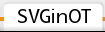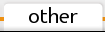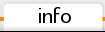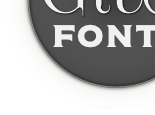How to use extra chars from my fonts
In case of applications, the don’t support advanced OpenType features, it’s possible to access additional Glyphs manually. For insert ekstra char from my font to text in Your document, You can use system aplications like a Character Map (Windows), Character Map (Linux Gnome) or Character Palette (Mac). All additional Glyphs are inserted in Unicode – Private Use Area.
For example in system Windows:
- run Character Map (Start → All Programs → Accessories → System Tools → Character Map)
- select the font
- check Advanced view
- in menu Group by: set to Unicode Subrange
- in additional Subwindow select Private Use Characters
- click on character, You want to use
- click button Select and next Copy
- in own document, in text use option Paste or Ctrl-V
- change the font
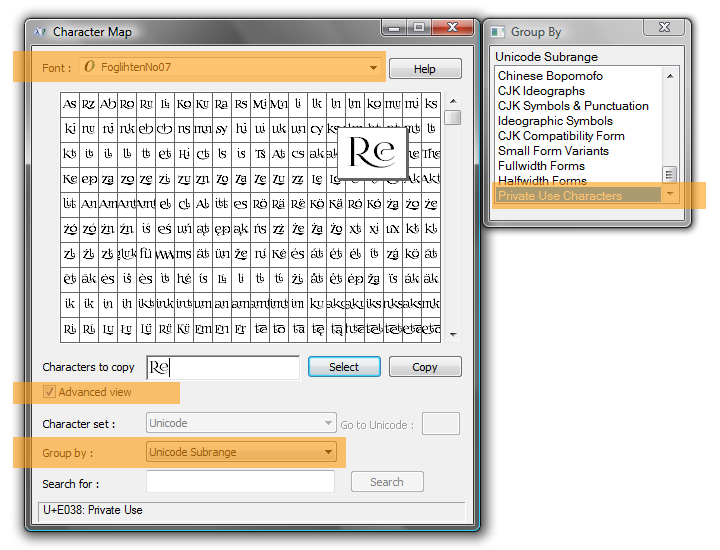
In system Linux (Gnome):
- run Character Map (Menu Start → Accessories → Character Map)
- select the font
- in menu View: select By Unicode Block
- in leftside part select Private Use Area
- double-click on character, You want to use
- click button Copy
- in own Document, in text use Paste or Ctrl-V
- change the font
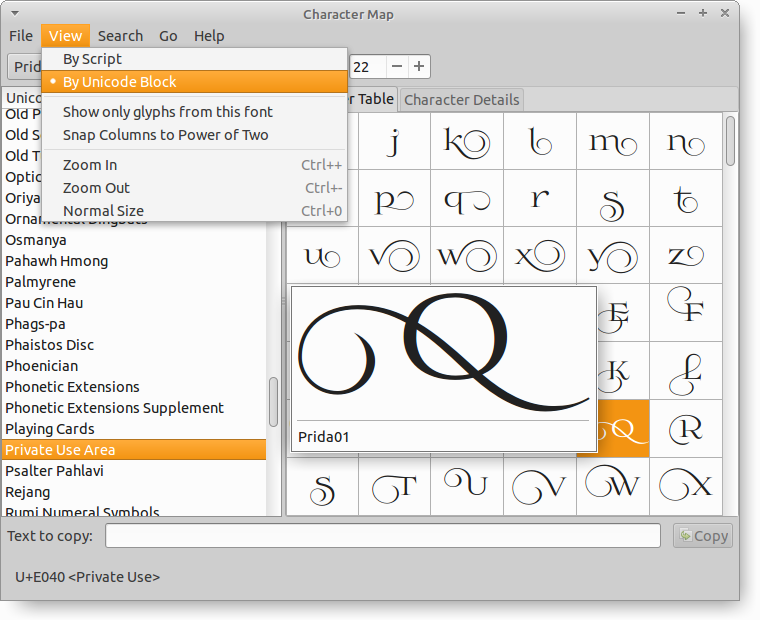
Remember, that this method has its drawbacks:
- words with inserted characters are not recognizable for algorithms like a spell checking or hyphenation
- the inability to easily change the font